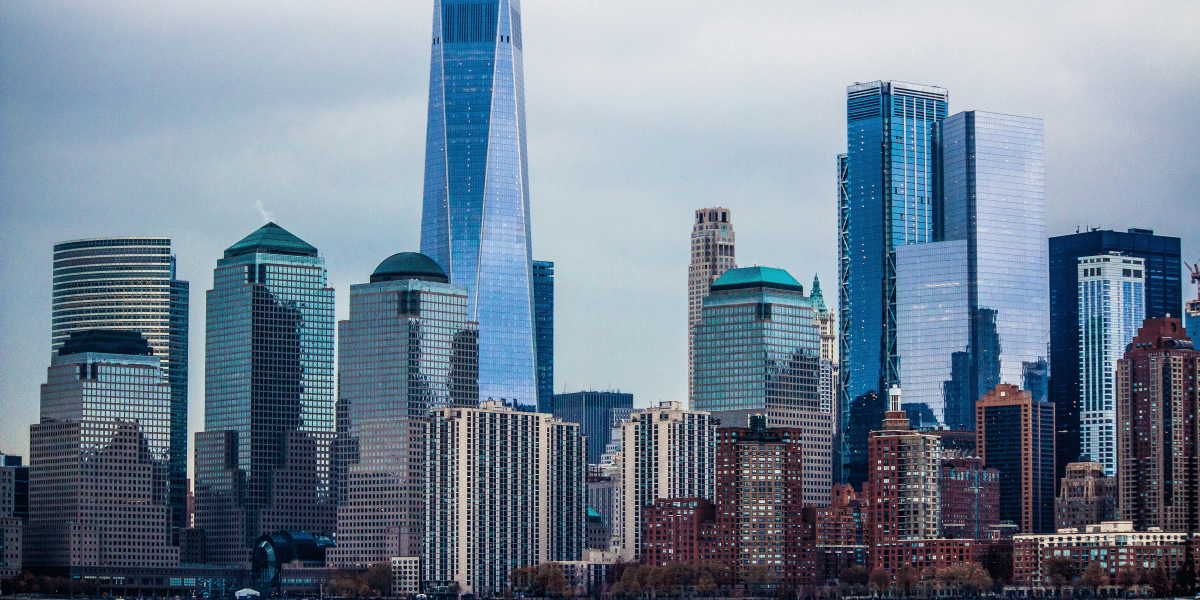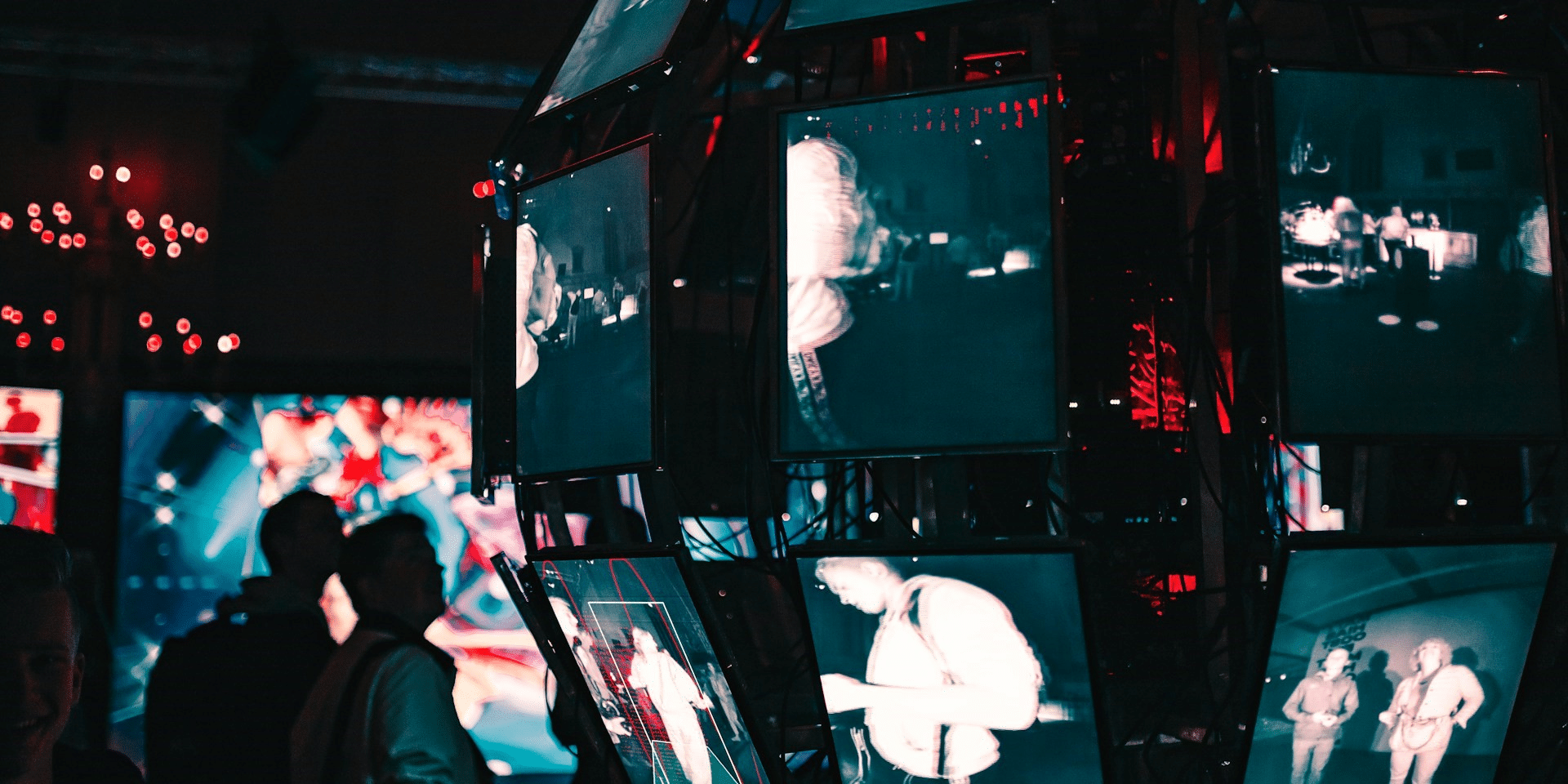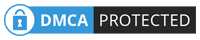PC users tend to fall into one of two camps. First of all, there are those who refuse to click the safest link for fear of their PC descending into meltdown. Then there are those who take a more cavalier approach to PC safety and their personal data.
Thankfully, the resources available on the Bittitaivas website provide a more balanced approach to virus prevention. We’ve pulled together some of their top tips to keep your machine safe and free from viral issues.
Use One Antivirus Program at a Time
If one antivirus program is good, then surely two must be better? Sadly, this flawed logic can have the opposite effect to the one you were hoping for. When you have more than one antivirus program in place, there can be compatibility issues that could cause your computer to crash.
Antivirus programs work by penetrating right through to the kernel, which is the core of the system. It needs to do this so that it can intercept data for analysis prior to it being processed by your machine. This way, it can prevent problems before you even know there was an issue.
When you have two or more antivirus programs running at the same time, they will both try to intercept the data within the same section of the system kernel. This is what then causes the conflict. As a result, neither program is able to block issues, or alternatively, the system just crashes.
Sure, you can have more than one antivirus software package on your machine, but make sure that only one is running at a time.
Windows Built-In Virus Protection Is Not Enough on its Own
Both Windows 10 and 11 include the Windows Security package known as Windows Defender. It has to be said that the security provided by this package is better than it ever has been before, and it’s definitely better than having nothing in place. However, it’s still not good enough to provide the degree of protection that users need against malware, spyware, and ransomware.
The scans that the software makes also take longer than the commercial antivirus packages, and it’s not unusual for these to cause real slowdowns of your system. This is when frustrated users switch Defender off and leave themselves vulnerable to attacks.
Don’t Think that Free Necessarily Means Poor Quality
If you’re on a tight budget and can’t stretch to antivirus software with a monthly subscription, there are some free packages that will provide you with more protection than Windows Defender offers.
Remember to check review sites first and ensure that you’re downloading from the program’s website or a trusted source. The last thing you want to do is to install malware in your attempts to protect your system!
It would be foolish, though, to suggest that the free options are going to provide you with the same protection as the paid packages. Yes, sure, it’s a step up, but for around $5 a month, you can get a level of protection that will provide complete confidence no matter your surfing habits.
Try Free Versions Before Upgrading to a Paid Subscription
Have you ever downloaded software that your friends are raving about only to find it completely unintuitive and a general pain in the neck to use? That’s simply why we have so much choice; what works for one person and their system may not be a good match for the next person.
Virtually all of the subscription-based antivirus software packages offer a free version. Now while you’re not going to get all the features without turning over your hard-earned cash, you will get the opportunity to check that the software works for you. And importantly, you’ll also be able to assess whether the system slowdown that happens while scans take place is acceptable and check if there are any conflicts with other software you use.
Remember to Update your Antivirus Software Regularly
Internet scammers and those who design malware are continually coming up with new ways of infecting your Windows machine. So, unless you regularly update your antivirus software, it’s not going to provide you with the protection you need.
Many software packages have an automated upgrade process, so when you switch on your machine, it will automatically check that you have the latest version of the software. But, confession time, we’ve all been in the situation when we’ve stopped upgrades because we need to do something else, or we don’t want the hassle or lack of performance that a major upgrade can cause.
The issue is that as soon as you stop the download, your system is vulnerable to attack. Get into the habit of turning on your machine and then going for your morning cup of coffee. By the time you’re back, the upgrade will be done, and you’re good to go.